Table of Contents
Before you install Pogamut you have to have installed JDK 1.6+ and Netbeans 7.1.1 if you want to use the Pogamut Netbeans plugin which brings many handy features.
There are two possibilities:
-
you have neither JDK nor Netbeans, then it is easiest to download latest Netbeans and JDK cobundle.
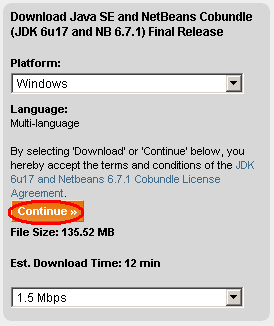
-
you already have JDK 1.6+ but you don't have Netbeans, then follow this link for download. "Java SE" version will be sufficient.
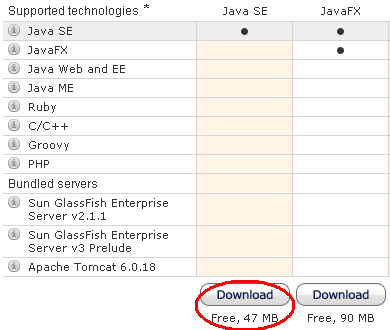
Current Pogamut can communicate with both Unreal Tournament 2004 (UT2004), Unreal Engine 2 Runtime (UE2) and Unreal Development Kit (UDK).
UT2004 is a commercial game and you have to buy it if you want to connect to this environment.
UE2 is free for noncommercial use, you can download it here. But preferably, install it with Pogamut Emohawk Installer.
UDK is a free version of Unreal Engine 3. We distribute free UDK version installer with built-in GameBots in Pogamut installer.
To install Pogamut download Pogamut from the download page. Installer is Java .jar file, you will be probably able to run it directly from your file manager, if not then type java -jar Pogamut-3-installer.jar in your command line.
Installer will guide you through the rest of installation process. Note that we offer several installers depending on which environment you want to use for your bots. Currently you can decide between UT2004 (thoroughly debugged, used for several years on our courses, provides first person shooter scenario), UnrealEngine2RuntimeDemo aka PogamutEmohawk (debugged, provides non-violent scenario), DEFCON (working proof of concept, provides realtime strategy game environment) and UDK (working proof of concept, provides somehow limited first person shooter scenario in good graphics and its free to use). Bots developed for different environments are usually not compatible!
Moreover, as Pogamut 3 has been fully mavenized (read more about Maven at Maven homepage), you can now follow Pogamut 3 with Maven Quickstart Tutorial with all necessary steps to setup latest Pogamut version and start developing Pogamut bots (but WITHOUT Pogamut NetBeans plugin). However, we recommend to set up Pogamut with Pogamut installer as it is much easier. To see a list of all Pogamut Maven archetypes you may use to start developing your bot visit our Pogamut Maven archetypes catalog. We recommend to use latest archetypes versions that are AT THE BOTTOM of the file!.